![]()
On the iPhone and iPad, music library is found in the app called iPod, the icon of which is shown at left. On the iPod Touch, the music library is accessed at the tap of the Music icon. Tapping on the iPod icon brings you to your music and video libraries. Depending on how your library or iPod app is configured, the following screenshots may be exactly similar or slightly different.
How to Use iPod on iPhone
CONFIGURATION AND PREFERENCES
Perhaps it is thus best we start off by configuring our iPod app to our preference. I will describe how mine is configured so that you get the idea, but you may configure it in any way you like.
At the bottom of the screen you will notice a dark horizontal bar of menu items which shows how your music is categorised. This may be Genres, Artists, Albums, Composers etc. We begin by tapping on the More soft button located at the bottom-right of the screen. This brings you to a further list of menus for other items such as Audiobooks, Compilations, iTunes, Videos etc.
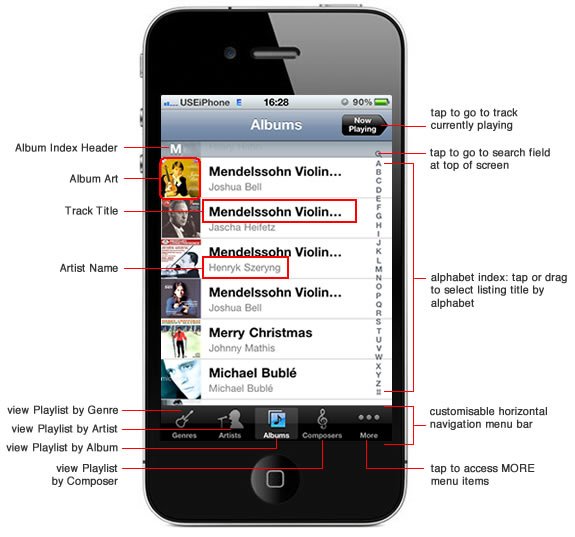
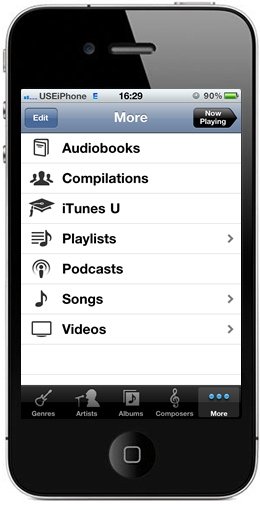
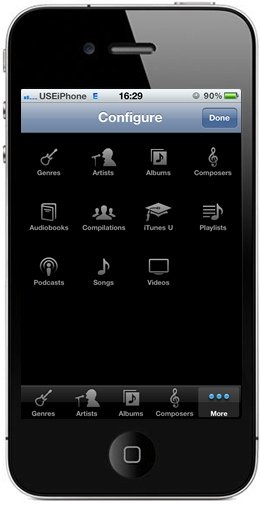
Tap on Edit located top-left. The dark-background Configure page comes on showing icons for all menu items mentioned previously.
This is where you may customise your dark horizontal menu bar to show menu items which you use more frequently.
In our example, let’s assume from usage, we actually watch videos within the iPod app more frequently than we select music by genre. Hence, it would be best to have a video button on this horizontal bar.
This is simply done by dragging and dropping the Video icon from above and onto the Genre button on the horizontal bar. See figures below.
On the horizontal bar, Genres is now replaced by Videos. Once you are done with configuring, tap Done at top-right. Easy peasy!
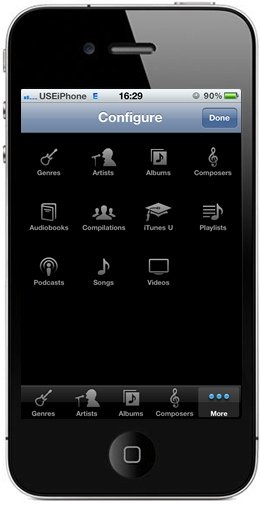
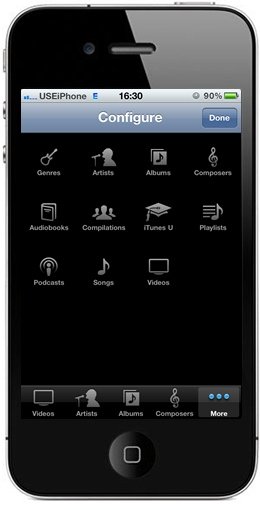
UPLOADING MUSIC FROM YOUR MAC, PC AND LAPTOP
Apple have made it conveniently easy for anyone to have music on their iDevices without much effort. Of course, most of the tedious parts have already been done when you ripped your CDs and converted them into your favourite song format, be it MP3 or AAC. The steps involved, including converting, renaming, organising and adding album art, are too elaborate to be mentioned here and are covered elsewhere.
ACCESSING MUSIC LIBRARY AND LISTENING TO MUSIC
Head back to the main screen. Assuming we have now uploaded our music collection into our iDevice. Let’s look through the music library.
At the present moment, I have close to 6,000 songs in my collection, taking up almost all of the 32GB on my iPhone. With a collection of music this vast, sometimes it is quicker to select by music genre. Hence, I have configured Genres as the first menu item at the bottom, followed by Artists, Albums and Composers.
A main part of my collection is made up of classical music, and that is why I have also configured to have the Composers button on the menu bar. If you are a classical buff, I would highly recommend that you do the same. It is obvious the Composers category was created for this reason.
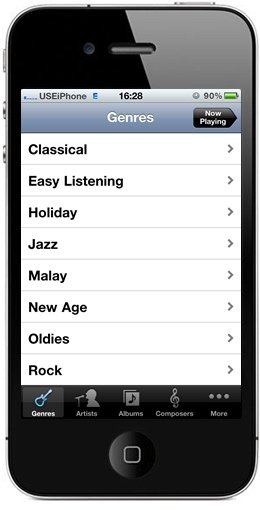
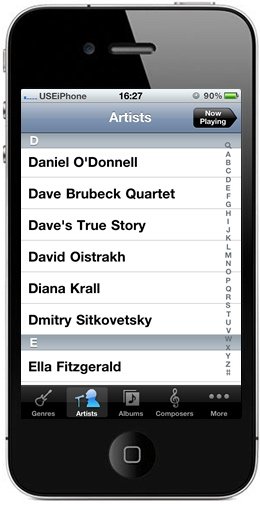
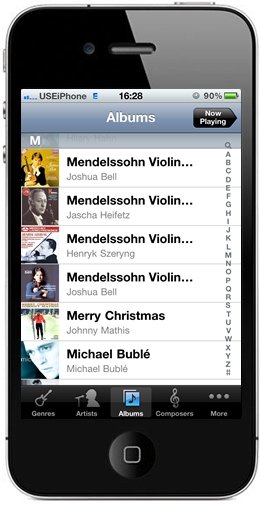
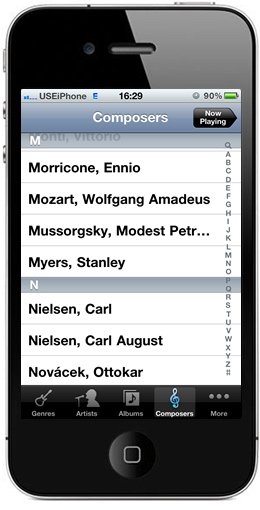
Getting to a particular music is pretty straightforward. Look through your entire collection by any of the categories mentioned earlier.
Let’s take by Artists. You may flick the list through with your fingers or you may select by placing your finger on the vertical column of alphabets along the right edge of the screen.
Both these actions are similar to finding a name in Contacts. You may also type the name of the Artist in the Search field right at the top of the screen, but this method is rarely used by most.
Tap on the name of the Artist. If there is only one album tagged to this artist, then tapping on the name of the Artist would bring you directly to the list of songs in that album.
However, if there are a number of albums tagged to this Artist, then tapping the Artist name brings you to the list of Albums. In my case, I have tapped on the artist Astor Piazzolla, one of my all-time favourites.
The next screen shows me a list of albums in my collection under Astor Piazzolla. I could either look at All Songs, or select songs from a particular album. I feel like listening to something in Tango: Zero Hour. Tapping on Tango: Zero Hour shows the following screen:
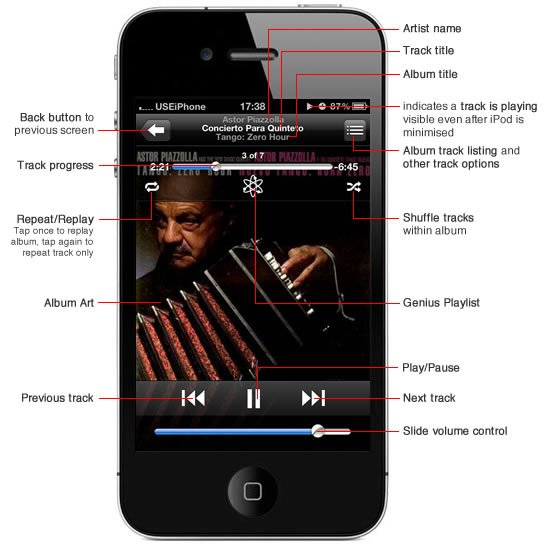
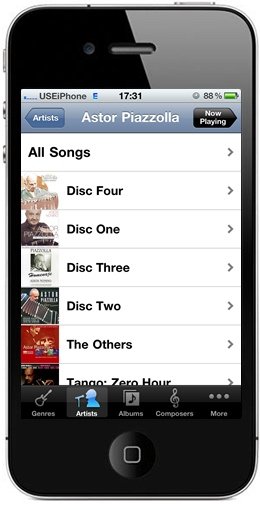
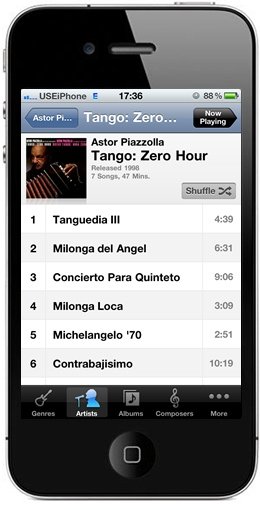
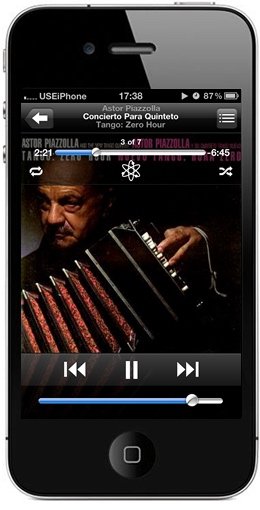
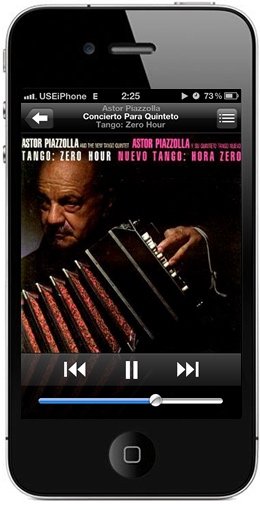
To listen from the start of the album, just tap on the first song title. But I am going to tap on the third track, Concierto Para Quintetto, because that is what I would like to listen to.
Tapping on the title brings you to the following track screen. Note the other buttons on this screen.
Tapping on the top-left Back button (indicated by back arrow) brings you back to the previous screen. Tapping on the top-right List button (indicated by 3 horizontal lines) brings you to a list of songs in the album.
So what is the difference between the two, since both show the same items, i.e. list of songs in the album?
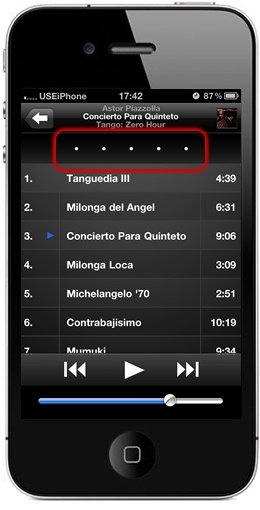
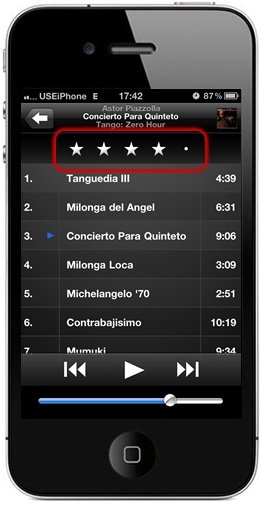
Other than the dark background, the latter allows you the option of rating this music track by dragging your finger along the dots at the screen top, as shown above. To rate this four stars, just drag your finger across four dots from left to right.
This can also be done via iTunes on the desktop, and allows you to categorise your music based on how much you like it at a personal level. Hence, you could create a playlist collection of 4-star rated music, and listen only to those at a stretch. Personally, I do not use this feature, but some of you may find this a useful feature.
SEE ALSO:
